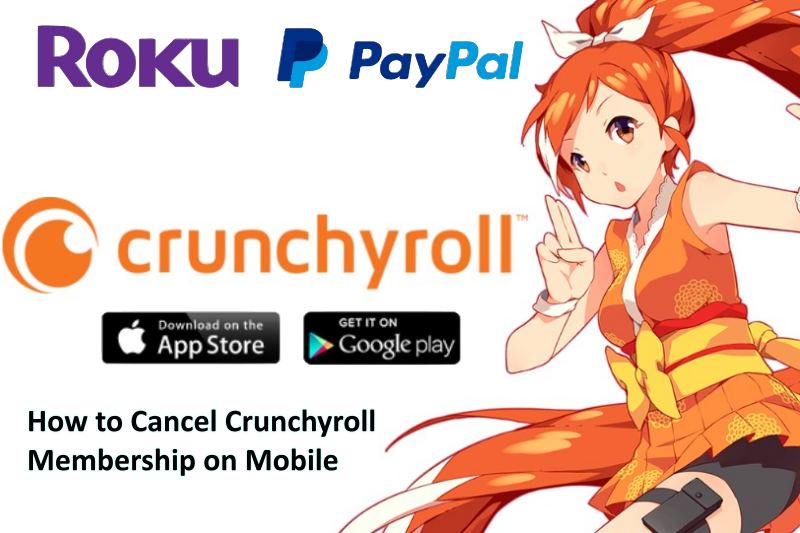When it comes to watching favorite shows, several anime fans look for an ideal streaming service. Through this, one can keep up with the weekly episodes that usually come out for distinctive series. For the streaming of doramas and anime, Crunchyroll can be considered the number one platform. On only one single platform, thousands of episodes are accessible.
But there can be a case when one is dissatisfied with the type of content Crunchyroll provides. One can have any disappointing experiences along the Crunchyroll platform.
There can be the issue that the Crunchyroll membership failed to be worth its cost. If the answer is yes, then there is no need to panic because every subscription has an easy and simple way to be canceled.
How to cancel a Crunchyroll membership on mobile?
The animes are addictive, and after starting to watch a seasonal anime, one fails to sleep without getting the core of the story. Crunchyroll comes with tons of anime belonging to several genres.
The Crunchyroll can be used to watch anywhere, anytime one wants. Mobile makes such anime and series a lot easier as one is restricted to watching them on the PC or TV.
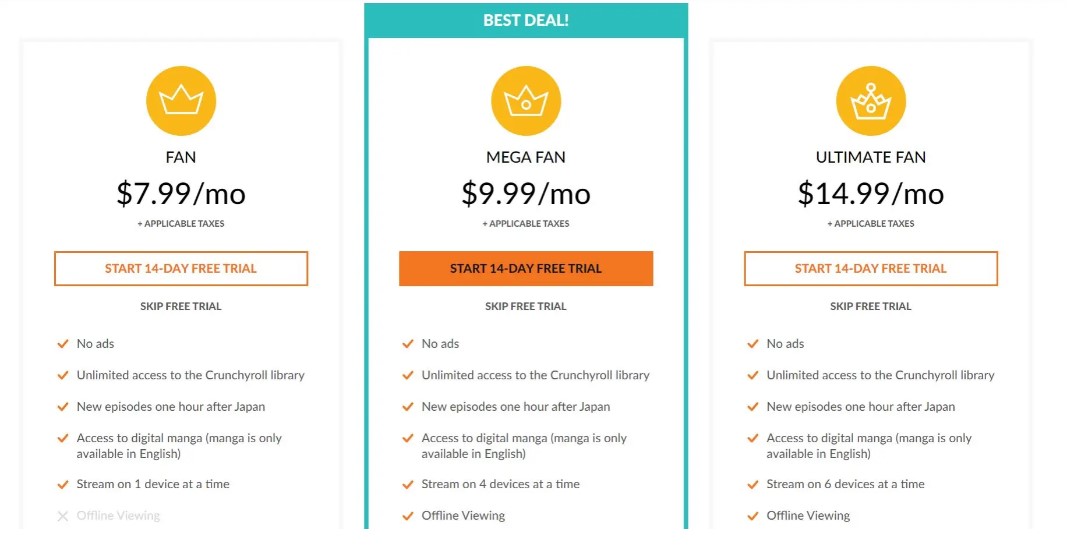
Nevertheless, one might have reasons for canceling the Crunchyroll membership. It might be due to being busy that one fails to have enough to be entertained, also due to financial concerns.
Anytime during the purchased months of membership or before the ending of subscription moments, one can get rid of it.
1) Cancel Crunchyroll through Google Play/App Store
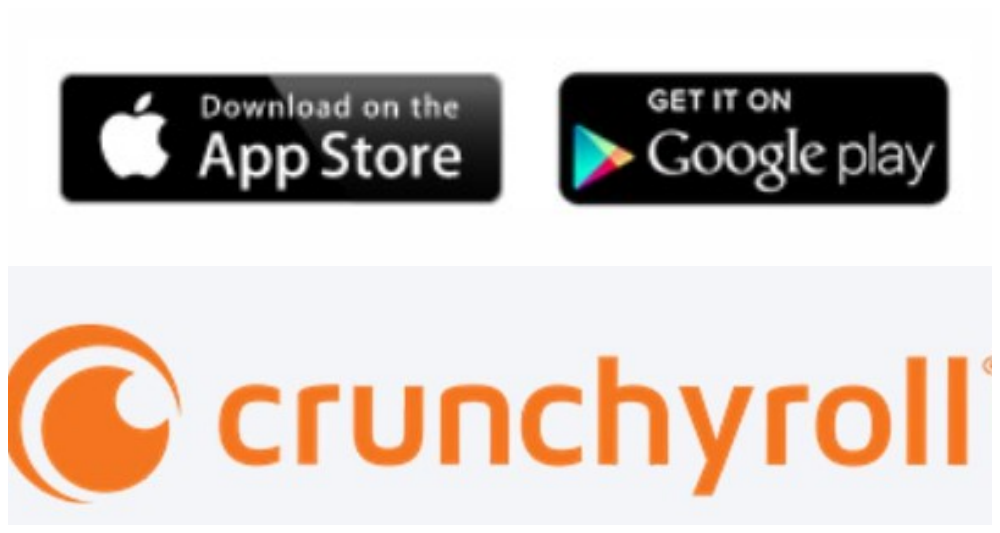
Nowadays, most people are using Apple Store and Google Play to pay for a subscription. However, cancellation of a Crunchyroll subscription by such a store is a much easier option available out there.
Through Google Play
- Open the Google Play app, and at the top right corner, hit the profile icon.
- Go for “payments & subscriptions,” then choose subscriptions.
- On the next screen, select the service of Crunchyroll, then press cancels the subscription.
- To finalize the canceling, just follow the rest of the instructions.
Through App Store
- On the device, open the App Store and press the Apple ID.
- Go for the “subscriptions” tab, then choose Crunchyroll, which can be seen on the up next tab.
- At last, press cancels a subscription and scroll down to confirm the prompt.
2) Cancel Crunchyroll by Credit/Debit Card
Most online viewers use automatic billing by registering their cards to support their Crunchyroll membership. When someone wants to cancel the Crunchyroll membership, there is a need to learn ways to remove the subscription process on its official website.
- To begin with the canceling process, one must log in to the Crunchyroll account in which the premium is recurring.
- Login can be made to Crunchyroll either from an application or through a browser (official page of Crunchyroll). Go for the Crunchyroll website, then on the page, press login at the top right.
- Now, it is time to go to the canceling page after logging in. This is where one will be able to prevent the subscription from recurring and manage the membership in any way one wants. Also, rather than completing the cancellation, one can change thesubscription.
- On the Crunchyroll home screen, one can press the account button at the top of the page. To stop the Crunchyroll premium, just hit the cancel button on the account tab.
- Through this, one will be sent to the next screen to confirm that one wants to completely cancel the Crunchyroll subscription. For finalizing the cancellation process, just follow the remaining on-screen instructions.
3) Cancel Crunchyroll through Roku
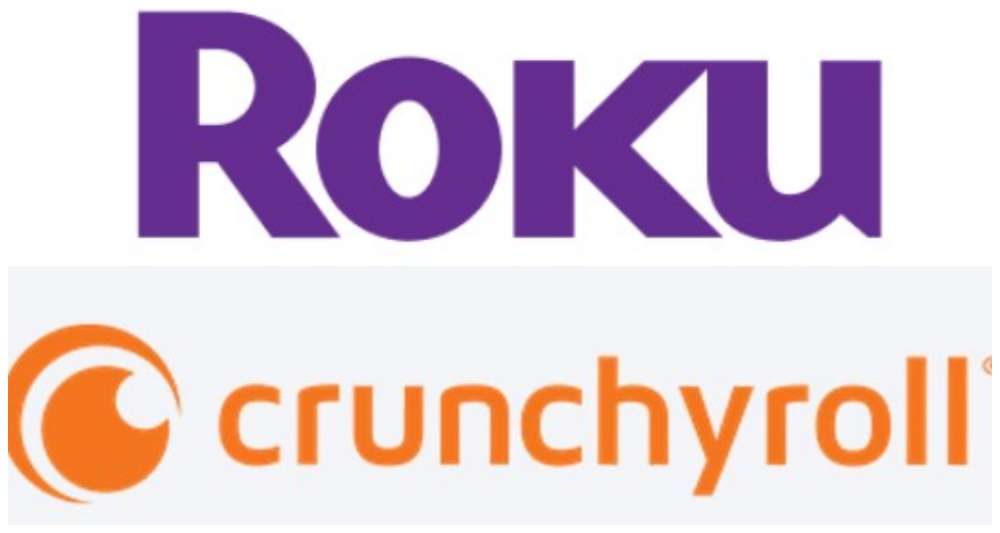
If someone has subscribed to Crunchyroll by using Roku, then there are two options to cancel the subscription. One can cancel it using the Roku website or from the Roku player. Below, cancellation steps are mentioned for the Roku website.
- In a browser, open the Roku website and log in to the account of someone who is not signed in.
- On the top right corner, click the avatar icon and hit My Account. Go for to Manage your subscriptions.
- Now, a list of channels will appear which have been subscribed to through a Roku account. Among them, look for Crunchyroll. Hit on the cancel subscription present next to the Crunchyroll channel.
4) Cancel Crunchyroll through PayPal
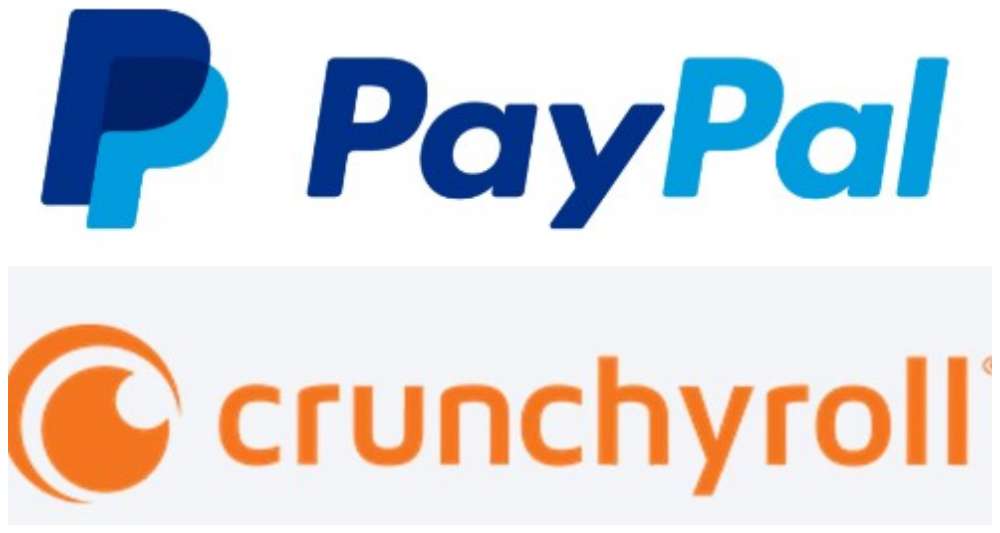
If someone is using the PayPal method for the Crunchyroll membership payment, then this process will not take more than a minute. But things are a little bit distinctive here. The reason is one must complete the cancellation by the PayPal account in comparison to the Crunchyroll website.
- First, navigate to the official website of PayPal. Nextly, there is a need to sign in to the account with the credentials and access the settings of Crunchyroll subscriptions.
- But make sure that logging in is done with the correct account that is subscribed. Otherwise, one won’t be able to recognize the application’s billing settings.
- One can head over to subscriptions from the home tab of PayPal and locate Crunchyroll. If the subscription is not made to many services, then locating Crunchyroll be relatively easy.
- If someone is finding locating as difficult, then it is better to use the search field. After finding the desired Crunchyroll subscription go to the management tab to cancel the membership.
- After pressing on the subscription field, one can be redirected to the Service Management Tab. Through this, one can easily perform cancellation. Now, go for manage Crunchyroll payments, then select the cancel button. This will aid in deleting the Crunchyroll service from the PayPal account.
- A confirmation screen will appear where one is required to agree that the user is aware of the cancellation. The Crunchyroll subscription of PayPal will no longer exist. But any remaining premium period will remain, so be free to enjoy whatever is left in the membership.
Conclusion:
Crunchyroll is a great anime streaming service with the availability of more than 1,000 anime. A lot of individuals decide to pay for a membership just to watch popular anime shows. After a while, if someone wants to go someplace where the internet connection is unstable or on a trip, then one might unsubscribe from the Crunchyroll membership.
They might start wondering the ways to cancel the Crunchyroll membership on mobile. If someone wants to cancel such a membership, then it is better to follow the above guideline for canceling Crunchyroll membership. It can be done through Google Play/Apple store, Roku, PayPal, or debit/credit cards.
Do small things with great love.
Follow us on Twitter for more post updates.
Also Read: